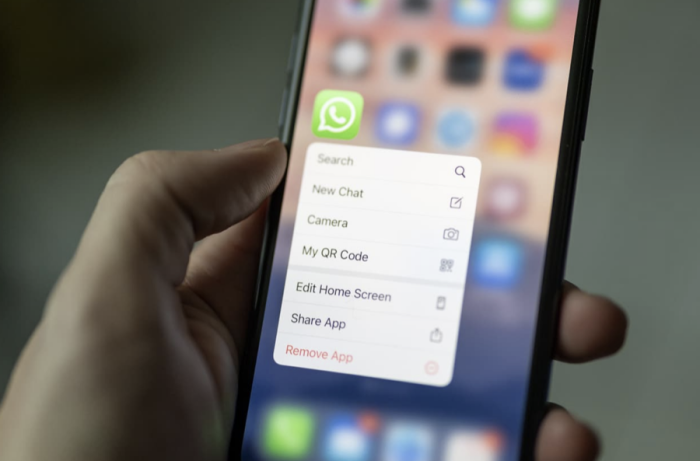
Upgrading WhatsApp to HD? Navigate Your Storage Woes Like a Pro
The Dilemma of High-Res Messaging
Ah, the allure of crisp, high-definition images and videos! WhatsApp has recently answered our multimedia prayers by allowing the sharing of HD files.
But beware: this marvelous upgrade has a downside. If you’re not cautious, your phone’s storage could fill up faster than a stadium during a World Cup final.
The Culprit: File Size
While those high-res cat videos from Aunt Susan are undoubtedly a marvel to behold, they eat into your storage space like a tech-hungry Pac-Man. WhatsApp’s new feature might be exciting, but it increases the file sizes of photos and videos you receive.
A Guided Tour of WhatsApp’s Storage Management
WhatsApp isn’t leaving you in the lurch, though. The app includes a storage management feature, tailor-made to help you keep tabs on your consumed space.
It’s almost like having a storage nanny at your fingertips. Here’s your quick guide to accessing it:
- Accessing Settings: Start by tapping the ‘Settings’ tab.
- Data and Storage: Once you’re in, look for the “Data and Usage” section.
- Storage Overview: Here you’ll find the “Manage Storage” option, click it.
- Sort and Delete: Files are listed from largest to smallest. Simply hit the trash icon next to the file you wish to delete.
A Deeper Dive: Cleaning Within Conversations
But what if you want to get granular and clean up storage space within specific chats? Scroll to the bottom of the “Manage Storage” page. Here, you’ll find your conversations listed. Click on any, and you’ll see all the files shared within that chat. Simply select and hit delete.
The Option for Ephemeral Messaging
You always have an ace up your sleeve: ephemeral messages. This setting not only frees up space automatically but also adds an extra layer of privacy to your conversations. It’s like a clean slate every seven days.
FAQs
How do WhatsApp HD files affect my storage?
High-definition files are larger and consume more storage, causing your device to fill up faster.
Where can I find the storage management feature on WhatsApp?
Go to ‘Settings’, click on ‘Data and Usage’, and then choose ‘Manage Storage’.
What’s an ephemeral message?
Ephemeral messages are texts, images, or videos that automatically disappear after a set period, usually seven days.
So, go ahead and embrace the HD revolution on WhatsApp, but be savvy about it. Keep tabs on your storage, regularly clean out the unnecessary files, and maybe, just maybe, don’t save every cat video. Happy texting!
